Magellan DocuFind: Managing and Finding Your Documents in iMIS
Keep all your policy clauses, forms, and resources at your team’s fingertips—right inside iMIS. With Magellan DocuFind you can add new files, tag them for search, and let users find exactly what they need in seconds.
1. Browse & Manage Documents
From the iMIS menu, go to Magellan DocuFind → Manage Documents to see every file in your library—organized by Category, Title, Publication Date, Keywords, Sub-Category, and Document Type.
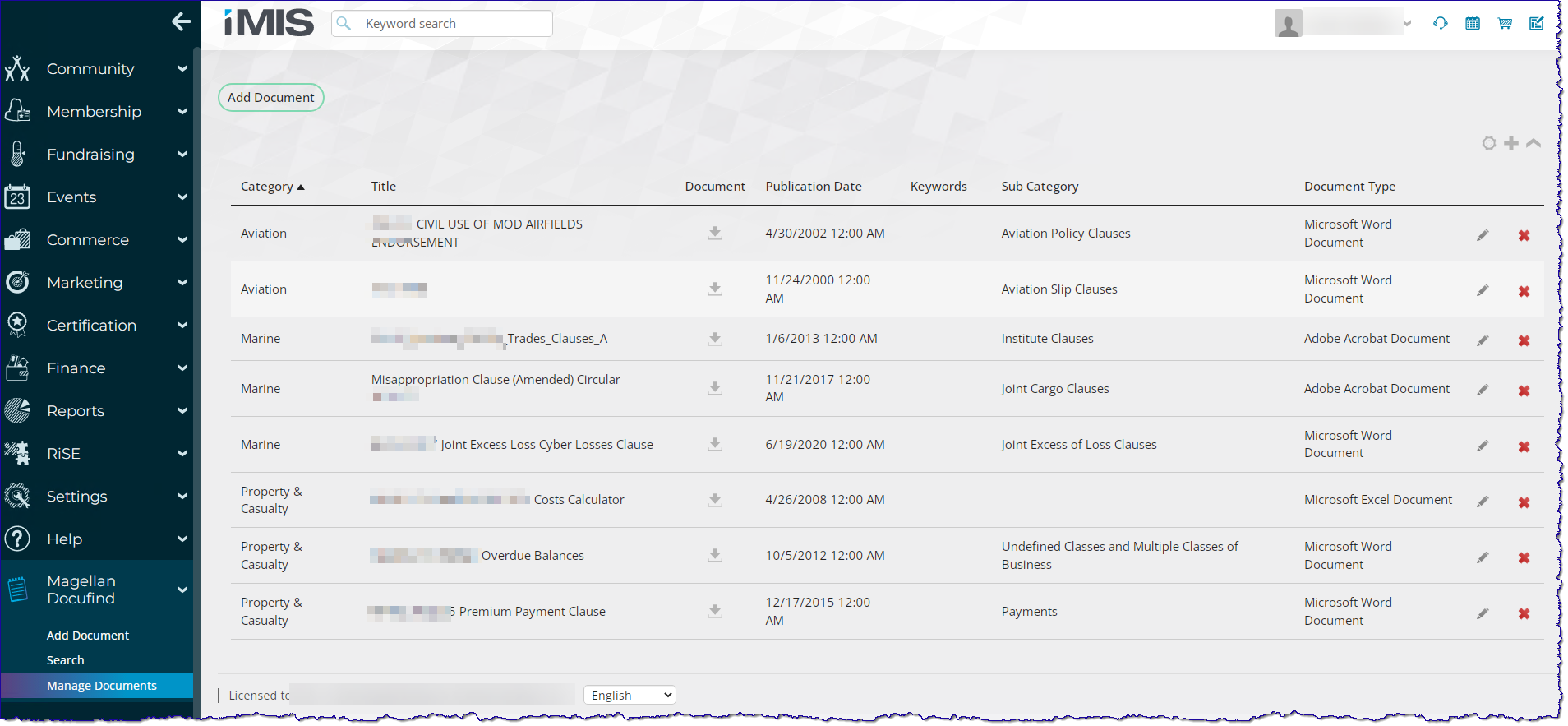
2. Add a New Document
Click Add Document to upload a new file.
- Category: pick from your predefined list
- Title: give it a clear, descriptive name
- Document: select the file (doc, pdf, xls, png, etc.; up to 5 MB)
- Publication Date, Sub-Category, Keywords, Document Type: fill in to make searching a breeze
Then hit Submit.
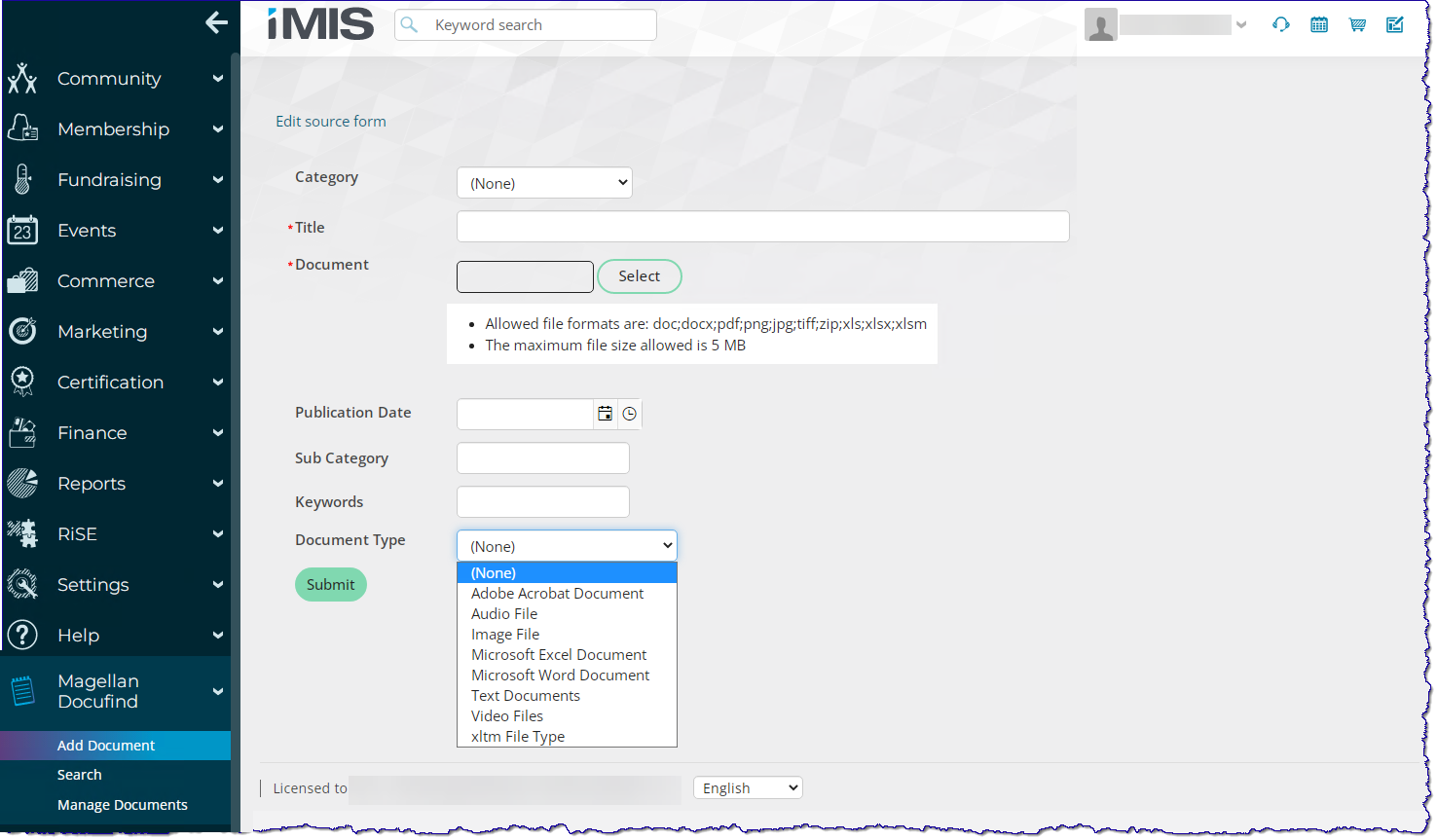
3. Search Your Library
Go to Magellan DocuFind → Search, type in a keyword (e.g. “Policy”), and hit Enter.
Filter results by:
- Category (Aviation, Marine, Contract, Property & Casualty…)
- Document Type (Word, PDF, Excel…)
- Keywords
- any other tags you’ve defined
Your matching files appear instantaneously, with title, date, snippet preview, and download icon.
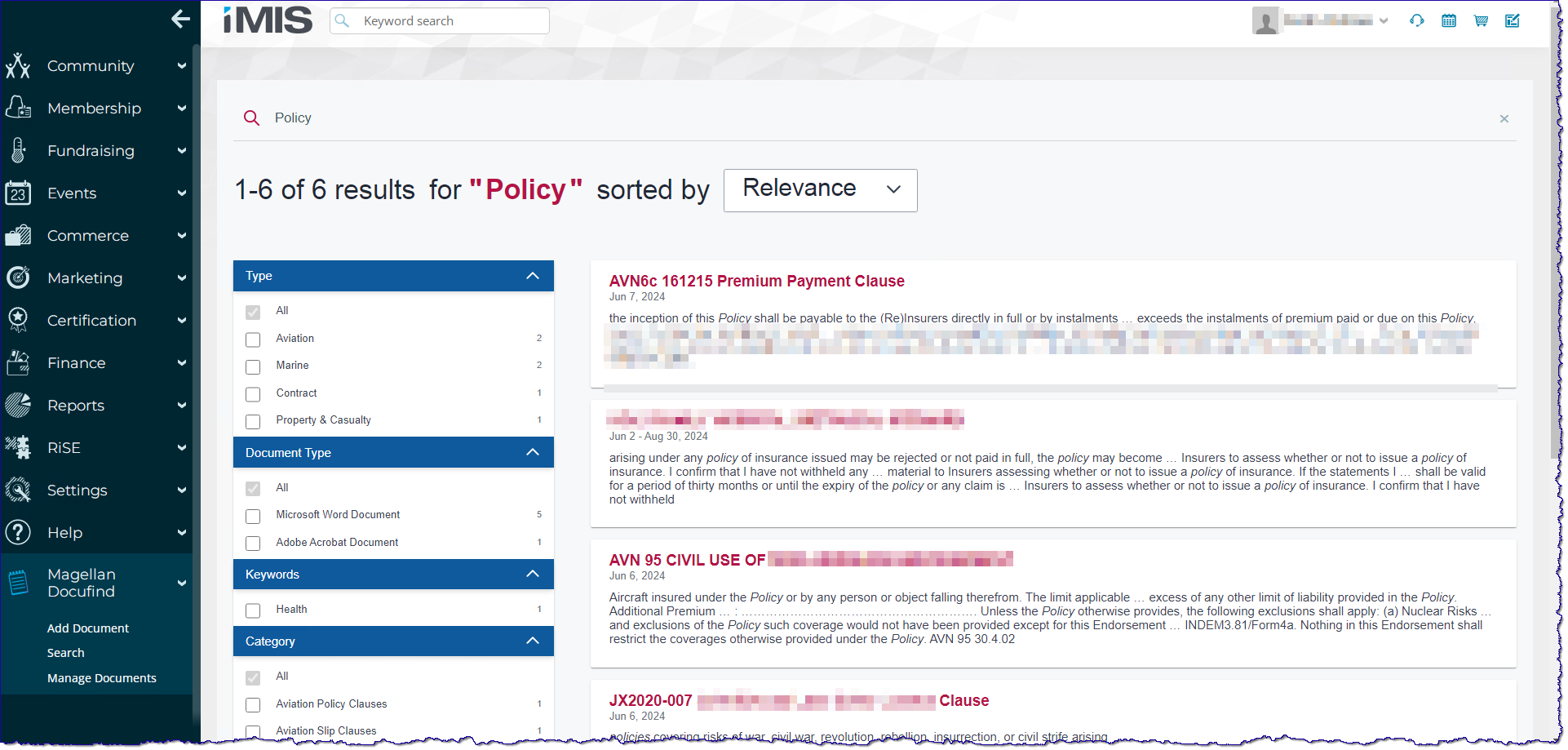
4. View & Download a Document
Click any result to open its Clause Summary page:
- Title
- Type
- Publication Date
- Sub-Category
- Keywords
Then click Download to grab the file, or Return to search to find more.
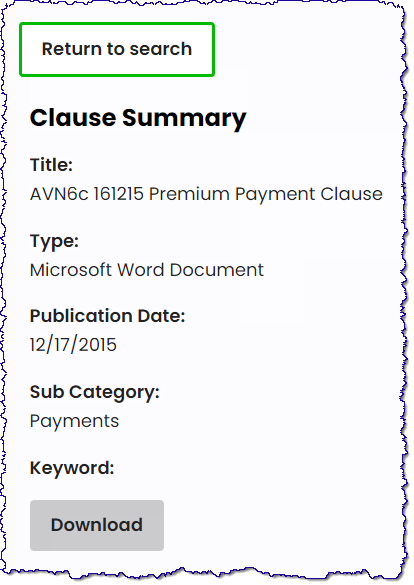
Magellan DocuFind keeps your critical documents organized, searchable, and just a click away—so your team spends less time hunting files and more time serving members.